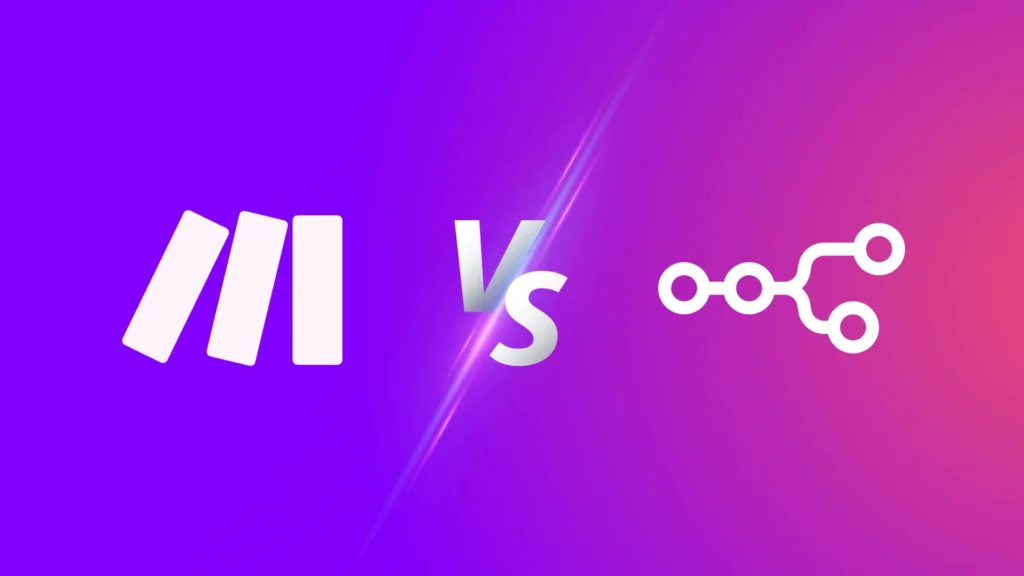
I’ll admit it: Make.com really fueled my drive to automate a large portion of our organization’s workflows. To say I went off the deep end is an understatement—just imagine hundreds, if not thousands, of hours reclaimed from our team’s day-to-day. However, with the dawn of AI on the horizon, Make.com began to show its unfortunate limitations, and I don’t think they leaned into implementing AI into their workflows quickly enough.
Shameless Plug: You can find many more of these prompts in my AI Prompt Portfolio.
I slowly started making the transition over to N8N.io as the writing was on the wall—AI agents or bust. Yet, as generative pre-trained transformers began to rule my 9-to-5, I was left with all my existing Make.com automations running on their own little island. Migrating them would take hours upon hours—something that AI led me to believe was a complete waste of time. So, I embarked on a treasure hunt for a “Make.com to N8N Converter,” only to discover a whole bunch of forums with no chest full of gold at the end of the journey.
FEAR NOT. When in doubt, prompt it out.
I asked my newly crafted 10x Prompt Enhancer GPT to take a few lines of my desires and craft a beautifully structured prompt. I was completely blown away as AI helped me make AI once again.
Alright Josh, get to the point—I can hear your thoughts as I write this simple how-to.
Here’s an overview of the prompt logic:
- Feed the prompt to your partner in crime, o3-Mini.
- Export and upload the Make.com JSON blueprint.
- Review the node logic breakdown and Mermaid diagram to validate that it truly understood your Make.com workflow.
- Provide feedback where necessary.
- Let the prompt loop through your feedback and refine the logic of the workflow.
- Export to an N8N-compatible JSON file.
NOTE: Let’s settle your expectations a bit—this won’t be a JSON-in, JSON-out type of outcome. I found that no matter how often I tweaked the prompt, it struggled to understand the N8N variable names, which inhibited my ability to simply import and click the run button.
Once you have the N8N JSON, copy and paste it into a code editor and save the file. Import that into N8N.io and review each node to ensure they’re connected correctly and that the right data flows through each. Your workflow will need some human intervention to ensure everything works properly, but the prompt below easily saved me hours of time in setting up the node structures.
I also integrated an option to export a Mermaid diagram, as it really helped me visualize the flow of data and the overall workflow. You can copy and paste the exported Mermaid diagram into an online visualization tool like Mermaid.Live.
Here’s the prompt that will help convert a Make.com blueprint into an N8N workflow with AI:
Prompt: Convert Make.com Scenario to n8n Workflow (Recursive & Visualized)
#Role / Scenario
You are an expert in automation workflows and JSON conversion. Your task is to analyze, break down, visualize, and recursively refine a Make.com scenario to an n8n workflow. Wait until I provide you the make.com JSON file to follow the below workflow.
#Goal
Analyze the Make.com file and extract key automation details.
Summarize the purpose of the workflow to confirm understanding.
Break down each node step-by-step, listing expected actions.
Generate a Mermaid diagram to visualize the workflow.
Create an n8n-compatible JSON file for import.
Identify potential translation issues and suggest manual fixes.
Recursively refine the workflow by reviewing and iterating based on feedback.
#Instructions
Step 1: Analyze the Make.com Scenario File
Extract key details such as triggers, modules, connections, and parameters.
Identify the primary automation goal of the scenario.
Step 2: Summarize the Workflow Purpose
Provide a 2-3 sentence summary of what the automation does.
If unclear, prompt the user for clarification.
Step 3: Break Down Each Node Step-by-Step
For each node:
Identify node type, purpose, and inputs/outputs.
Describe its expected behavior in n8n terms.
Suggest alternative nodes if direct conversion isn’t possible.
Step 4: Generate a Mermaid Diagram
Convert the understood Make.com flow into a Mermaid.js flowchart.
Show nodes, connections, and dependencies visually.
Step 5: Generate n8n-Compatible JSON File
Structure the JSON according to n8n’s workflow format.
Ensure correct nodes, connections, and parameters.
If some Make.com nodes don’t have a direct match, suggest alternatives.
Step 6: Identify Issues & Required Manual Adjustments
Highlight possible conversion inaccuracies.
List n8n nodes that might need tweaking or replacement.
Step 7: Recursive Refinement
Ask the user:
"Does the workflow summary and node breakdown match expectations? If not, what needs adjusting?"
Refine the JSON and Mermaid diagram based on feedback.
Continue iterating until the user confirms accuracy.
#Output Format
Step 1: Summary of the workflow's purpose.
Step 2: List of detected nodes and expected behavior.
Step 3: Step-by-step breakdown of each node's function.
Step 4: Mermaid diagram of workflow structure.
Step 5: n8n-compatible JSON file.
Step 6: Notes on potential adjustments.
Step 7: Recursive review and refinement.
#Verification Checklist
✅ Is the workflow summary correct?
✅ Does each node have the correct function in n8n?
✅ Does the Mermaid diagram accurately reflect the workflow?
✅ Is the generated JSON valid and complete?
✅ Do any nodes require manual review or replacement?There you have it—a step-by-step guide to converting a Make.com blueprint into an N8N workflow with the help of AI. Happy automating!